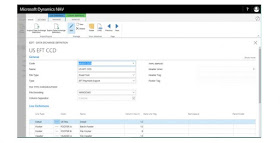What's new in Dynamics 365 Busineess Central?
1. Per Tenant Customizations
What? Applying an extension to a single tenant without going through AppSource.
Why? To enable customization for a single customers running in Business Central.
How? An extension can be applied to a single tenant in Business Central.
2. Sandbox with Production Data and Isolation
What? When creating a Sandbox it is possible to create a copy of production data with it. When creating the copy all outgoing communication is blocked to avoid external integrations and keep running.
Why? To enable several scenarios that would require downloading a copy of the database:
Troubleshooting/Debugging on real data outside the production environment;
Developing Extensions that needs the real data to run.
When copying the data outgoing communication is blocked:
To avoid integrations to external services to keep running when not in production;
Each integration can be enabled one at a time to test specific integrations from sandbox in a controlled manner.
How? Snapshot copy of database. Blocking HTTP communication.
3. Event Recorder
What? Event recorder allows a developer to run a specific scenario and record which events are fired.
Why? Microsoft has added 1000+ of events a developer need a way to discover the events that are available for any given scenario. Event Recorder will record all events that are run and generate code snippets for a developer to quickly subscribe to events.
4. Debugging in Sandbox
What? Debugging from Visual Studio Code against a sandbox environment is enabled.
Why? To allow a developer to step through code to debug while running in the sandbox environment. Stepping through Base App code is enabled by default and possible on other extensions if allowed by a developer of the extension.
How? .dal (debug all) for base application as well as extensions that allows it.
What’s New in the Application?
1. Late Payment Prediction
What? Inform user about potential issues with customer invoices to be paid late.
Why? Late payments lead to less accurate cash flow forecasts and liquidity problems. Risk of setting up the sub optimal payment methods for sales documents help AR team to focus on risky invoices and avoid not-needed contacts with customers that pay on-time.
How? Late Payment Prediction extension. Azure ML model via ML Prediction Management API.
2. Support of Items of Type “Non-inventory”
What? Add support for non-inventory items.
Why? Use pricing/discount structure from Items, but keep out of inventory (in addition to pricing: unit of measures, default vendors and additional vendors, extended descriptions, replacements, tariff numbers and etc.).
How? Create new item type along Inventory and Service Enable item of type Non-Inventory in consumption scenarios.
What is Non-Inventory items? It is items, that you can buy or sell, but don’t want to keep as inventory.
3. Editable Permission Sets
What? Enable Editable Permission Sets (on par with on-prem capability). Give the admin an overview of a user’s effective permissions.
Why? Bringing Business Central on par with NAV 2018. Strong partner request. Partners need to be able to fine-tune the permission setup for a given company. To mitigate future permission issues, such as when users get permission errors.
How? Making Permission Sets/Permissions editable:
4. Lock MS Permission Sets;
Allow copy of MS Permission Sets;
Show message when changes to MS Permission Sets.
New page gives consolidated overview of how permissions have been calculated. It indicates that the entitlement overrides the permissions given by their SUPERs. Permission error has been enhanced to remind users to lock at this.
5. Application Areas
What? Tag “Advanced” replaced with “Suite”. Requisition worksheet and most of planning related functionality moved to “Essential”.
Why? Strong partner request.
How? Changing tagging in objects.
6. Simplified Journals
What? Simplified layout of General Purchases and Sales Journals. Ease of data entry.
Why? Based on customer feedback / NPS.
How? Support of two view modes for journals.
7. Update Reports Layout
What? 30 most used reports got new and modern layout.
Why? It was long due to update report layouts since they were converted from NAV 5.
How? List of most used reports came from telemetry.
8. Blocked Items are Hidden in the Lookups
What? Block item filtered out lookups.
Why? Customers could have thousands of items with some “blocked” when they are no longer used. These blocked items still show up in lookups when adding items to Sales Invoices which makes the list of items much longer and causes confusion as to what items are actually available.
How? Modified the Table Relation property (Table Filter = Blocked =CONST(No)) in documents and journals.
9. Remind User to Release Purchase / Sales Order when Necessary
What? Improved warning for orders.
Why? If user forgot to release sales/purchase order, they are not available for warehouse handling.
How? Proper notification on closing document, which checks following conditions:
order is not released yet;
there are lines with filled in quantity;
location is selected in lines;
location requires Pick/Ship; Receive/Put-away.
10. Improve Handling of Situations when Currency Exchange Rates are Missing
What? Improve handling of situations when currency exchange rates are missing
Why? One of the top user errors Microsoft observe in telemetry.
How? Confirmation dialog that guides users to Exchange Rate page. Notification on closing currency card about missing exchange rate.
11. Copy Account Schedules
What? Copy account schedules
Why? Users often run the same financial report in slightly different versions. IT would save a lot of time if user could simply copy an Account Schedule and edit it.
How? Action on action schedule list. Confirmation on “system” account schedules.
12. Fixed Assets Appreciation Posting Available through Purchase Documents
What? Fixed assets appreciation posting available through purchase documents
Why? Any increase of fixed asset (FA) value needs to be properly documented. When FA value is increased, due to regular maintenance for example, accountant can utilize purchase order or invoice with FA posting type of Maintenance to post increase FA value or simply justify it with posted purchase invoice. If FA gets upgraded, it’s value gets increased, but not as part of maintenance.
How? FA posting type field is extended with Appreciation type on purchase documents to support for this scenario from purchase document, FA Posting type Appreciation already exists in General Journals.
13. Accountant Can Verify Accuracy of VAT Return Against GL Before Submitting it to Tax Authority
What? Ability to reconcile G/L entries vs. VAT entries based on established relations.
Why? W1 version has VAT to GL relationship implemented for years which is not being used to reconcile VAT and GL which is task executed by every accountant each time VAT Return is submitted to Tax authority. This reconciliation is implemented in different ways in every country where tax reporting is done.
How? German version of REP11 (Object Report 11009 Sales VAT Adv. Not. Acc. Proof)
14. Manage Users Option in Create Company Wizard
What? Other users can not log into new company created by administrator.
Why? Reason: admin forgot to add users.
How? Solution: Adding “Manage users” options to create company Wizard.
15. Archiving a Blanket Orders
What? You can archive and delete blanket sales and purchase orders.
Why? Align with other archiving functionality.
How? Blanket Order Archiving feature is no longer specific to Switzerland, so Microsoft have made it generally available in the standard product.
16.
Refreshed User Experience and Productivity Features
17.
Business Central Store App (mobile)
- Available on Windows, iOS and Android;
- Supports on-premise and cloud;
- Works Android 6 and above or iOS 10 and above (phone/tablet)
- Works also on Windows 10
- Supports iPhone X and Android Pie;
- update available globally NOW.
18. The Signature Design
- Signature to Business Central;
- First introduced in April 2018;
- Differs visually from NAV;
- Direct adds benefit to your solutions.
19.
Refreshed user experience
- Build on top of April 2018 release;
- Modernized to bring freshness to all pages in the platform;
- Streamlining page navigation and control;
- Where cloud on-premises;
- Browser and Windows Store app.
20. Keyboard Shortcuts
Search and Filter
a. Alt + Q – evolution of Page Search: actions, Pages and Reports, Online help docs from anywhere.
b. F3 – Toggle Search
c. Shift + F3 – Filter rows
d. Ctrl + Shift + F3 – Filter totals
e. Alt + F3 – Filter to current value
f. Shift + Alt + F3 – Filter to current column
g. Ctrl + Enter – Jump to row
h. Shift + Alt + Ctrl + F3 – Reset filter
Copy and Paste
a. F8 – Copy cell above
b. Ctrl + C – Copy rows
c. Ctrl + V – Paste totals
d. Alt + Q – Tell me (Your new favorite shortcut).
The post What’s New in Dynamics 365 Business Central Fall Release – Latest Updates from Microsoft at Directions EMEA 2018 appeared first on Simplanova.